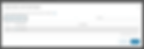Deploying to a Project in Service Broker
- Abhilash GB
- Jun 2, 2024
- 2 min read
When you request catalog items via the Service Broker, you must associate the request with a project. The project you choose depends on its access to resources. While it would seem like a simple selection from a list of available projects, a few things need to be done in the background before a project is available as a target for the item requested.
Let's review a real-world scenario to better understand the need to associate catalog items with a project in Service Broker.
As the administrator, you have just created a new project, 'DevProject,' in Assembler. However, the member is unable to deploy catalog items to the project. In other words, 'DevProject' does not appear in the list of available projects when submitting a request.
However, the Service Broker knows about the project as it shows up in the search results.
This is because the project does not have access to the catalog items yet.
For a project to be listed for selection when requesting a catalog item, you must associate the desired catalog items or the content source with the project. The association is created using a Content Sharing Policy.
Here are the steps to create a Content Sharing Policy:
(1) Log in to vRealize Automation - Cloud Services Console and click on Service Broker.
(2) Navigate to Content & Policies | Policies | Definitions and click NEW POLICY.
(3) Select Content Sharing Policy as the Policy Type.
(4) At the New Policy screen :
Supply a name for the policy and an optional Description
Scope: Set the scope value as the project for which you are creating the policy.
Content Sharing: With the desired Project selected, ADD ITEMS to Content Sharing.
Clicking ADD ITEMS should bring up a new window where you could either choose to include everything from specific content sources or add individual catalog items. Once done, click SAVE.
(7) Back at the New Policy screen:
Users: you could further filter down users/groups that were already added to the group. Or simply choose to share with all users/groups in the Project. And click CREATE to create the Content Sharing Policy.
Once created, the Project should now appear in the list of projects available for selection when requesting catalog items. [Catalog Items are requested from the Consume tab]